 .
If you do not see this icon, the server can be started from the
Start menu using:
.
If you do not see this icon, the server can be started from the
Start menu using:When OpenSTA has been successfully installed, the first noticeable change to your system will be the OpenSTA NameServer.
This server needs to be running for any proper use of the OpenSTA
environment. It is normally started when you log in, and this fact
is indicated by an icon in your desktop System Tray like this:
 .
If you do not see this icon, the server can be started from the
Start menu using:
.
If you do not see this icon, the server can be started from the
Start menu using:
To configure your system so that the OpenSTA NameServer starts every time you log in, please see your system administrator.
With the OpenSTA NameServer running, the OpenSTA control center application Commander can be started from the Start menu using:
Once started, your Commander should look something like the screenshot below:
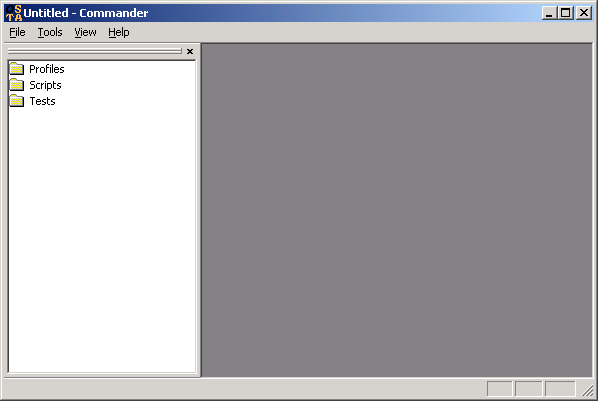
From the above screenshot, you can see that Commander is normally viewed as a two-pane application framework.
In the above default configuration, the Repository View pane, the left of the two panes, allows navigation and selection of the many aspects of OpenSTA profiles, scripts and tests. The rest of the application area is the Workspace, where any other Commander subwindows or embedded applications are displayed.